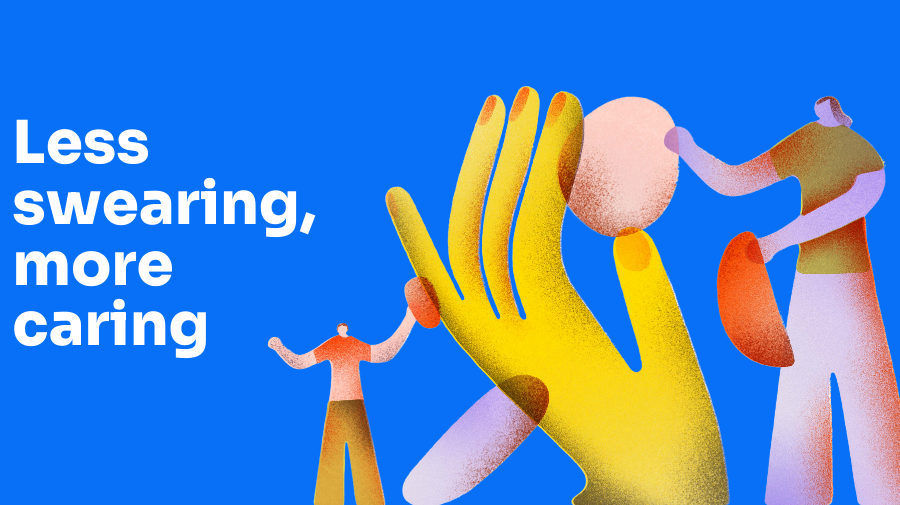[vc_row][vc_column][vc_column_text]
Vote for Your Favorite Product Enhancements of 2015
[/vc_column_text][vc_column_text]
Win a $100 Gift Certificate from Omaha Steaks!
Our engineers have been busy this year releasing over 85 new product enhancements and to celebrate, we are asking you to let us know which ones are your favorites.[/vc_column_text][vc_row_inner css=”.vc_custom_1430425052035{border-top-width: 1px !important;border-right-width: 1px !important;border-bottom-width: 1px !important;border-left-width: 1px !important;background-color: #f7f8f9 !important;border-left-color: #c4c5c6 !important;border-left-style: solid !important;border-right-color: #c4c5c6 !important;border-right-style: solid !important;border-top-color: #c4c5c6 !important;border-top-style: solid !important;border-bottom-color: #c4c5c6 !important;border-bottom-style: solid !important;}”][vc_column_inner width=”1/2″ css=”.vc_custom_1430425031501{padding-top: 30px !important;padding-right: 20px !important;padding-bottom: 20px !important;padding-left: 50px !important;}”][vc_column_text]
Vote and Register to Win
a Yummy Prize!
Your feedback is important to us and we’d like to give you a little something in return:
Please fill out the form below with your Top 5 Favorite Enhancements and you will automatically be registered to win one of two $100 Gift Certificates from Omaha Steaks!
Rules:
- Must be a Procentive customer.
- One entry per person.
- Must vote for a minimum of 5 features.
Drawing Date: 4:00 PM Thursday May 13[/vc_column_text][/vc_column_inner][vc_column_inner width=”1/2″ css=”.vc_custom_1430764295552{padding-top: 20px !important;padding-right: 20px !important;padding-bottom: 20px !important;padding-left: 20px !important;background-color: #ffffff !important;}”][vc_empty_space][vc_column_text]
Two $100 Gift Certificates!
Just in time for the Summer Grilling Season!
[/vc_column_text][vc_empty_space][vc_empty_space][/vc_column_inner][/vc_row_inner][vc_column_text css=”.vc_custom_1430516578096{padding-top: 10px !important;padding-bottom: 30px !important;background-color: #282a2b !important;}”]
85+ Product Enhancements of 2015
[/vc_column_text][/vc_column][/vc_row][vc_row][vc_column width=”1/2″ css=”.vc_custom_1430764567366{border-top-width: 1px !important;border-right-width: 1px !important;border-bottom-width: 1px !important;border-left-width: 1px !important;padding-top: 10px !important;padding-right: 10px !important;padding-bottom: 10px !important;padding-left: 10px !important;border-left-color: #c4c5c6 !important;border-left-style: solid !important;border-right-color: #c4c5c6 !important;border-right-style: solid !important;border-top-color: #c4c5c6 !important;border-top-style: solid !important;border-bottom-color: #c4c5c6 !important;border-bottom-style: solid !important;}”][vc_column_text css=”.vc_custom_1430761464062{padding-top: 20px !important;padding-bottom: 30px !important;background-color: #1f9bde !important;}”]
Choose Your Top 5
Enhancements for 2015
[/vc_column_text][vc_column_text css=”.vc_custom_1430762411096{padding-right: 20px !important;padding-left: 20px !important;}”]
From the list below, pick your 5 most impactful enhancements and register to win a $100 gift certificate!
[/vc_column_text][vc_column_text css=”.vc_custom_1430764852284{padding-top: 20px !important;padding-right: 10px !important;padding-bottom: 20px !important;padding-left: 20px !important;background-color: #f7f8f9 !important;}”]
[/vc_column_text][/vc_column][vc_column width=”1/2″ css=”.vc_custom_1430762643583{border-top-width: 1px !important;border-right-width: 1px !important;border-bottom-width: 1px !important;border-left-width: 1px !important;padding-top: 10px !important;border-left-color: #c4c5c6 !important;border-left-style: solid !important;border-right-color: #c4c5c6 !important;border-right-style: solid !important;border-top-color: #c4c5c6 !important;border-top-style: solid !important;border-bottom-color: #c4c5c6 !important;border-bottom-style: solid !important;}”][vc_column_text css=”.vc_custom_1430762693460{padding-top: 20px !important;padding-bottom: 30px !important;background-color: #1f9bde !important;}”]
2015 Enhancements
Reference Guide
[/vc_column_text][vc_column_text css=”.vc_custom_1430762385860{padding-right: 20px !important;padding-left: 20px !important;}”]
Use this Reference Guide to learn more about each new enhancement.
[/vc_column_text][vc_accordion][vc_accordion_tab title=”APPOINTMENTS”][vc_column_text]
Appointments Module
[/vc_column_text][vc_column_text]
| Double Booking Staff Alert |
When scheduling an appointment for staff, Procentive will warn you if there is another appointment already scheduled for that time for that staff. |
| Client DOB Search |
In the “Add” window for Appointments, if you click on the “Pick” list icon for the Client Name, you can now search by client’s Date Of Birth to find them in the Client’s List. |
| Staff Availability |
Staff Availability appears in the 5 day view. |
| Client Quick Add Notes |
When using the Quick Add Window for a new Client from the Appointments Module, you now have the option in the Quick Add window to type any notes and they will be saved in the Client’s Module / Notes Tab. |
[/vc_column_text][/vc_accordion_tab][vc_accordion_tab title=”BILLING”][vc_column_text]
Billing Module
[/vc_column_text][vc_column_text]
| Sortable Fix Window |
In the Billing Module, Add window, when ‘checking’ claims for billing, if there are issues a ‘fix’ window opens. In this window you can sort by “Problem” to group them all together. This is most helpful for companies that use the “Require Audit Ready Notes” for billing. |
| Fix Window Ticket Display |
In the Billing Module, Add window, when ‘checking’ claims for billing, if there are issues a ‘fix’ window opens. In this window you can see if a ticket has been created about this issue. |
| Unbillable Service Lines Ticket Display |
In the Billing Module, Add window, in the report of “Service lines that cannot be billed at this time. Click here to see them” you can now see tickets appear if a ticket was created from this area about the issue. |
| Claim Type Saves |
In the Billing Module, Add window, the system will remember if you last checked the “Institutional” checkbox and will automatically have it checked the next time you open the Add window. |
[/vc_column_text][/vc_accordion_tab][vc_accordion_tab title=”CLIENTS & CLIENT GROUPS”][vc_column_text]
Clients & Client Groups Modules
[/vc_column_text][vc_column_text]
| Search Option for Programs & Client Groups |
In the Client Module / Programs Groups Tab, there is now a search box so you can narrow the list of programs or client groups in order to find one faster! |
| Client Dashboard Uploads |
Items uploaded in the Client Module, Payers tab will appaer in the client dashboard in the section “Client Payer Documents |
| Client Preferred Name |
Client’s can have a preferred name entered in the Client Module, Client tab. This preferred name will appear in select areas of Procentive including Appointments Info Panel and Clinical Forms. |
| Client Note Notifications |
In the Client Module, Notes tab, when emailing staff to let them know that a new client note has been added, the email no longer contains the content of the note. The email will state that a new client note has been added and the type of note that it is. |
| Inactivating Client Payer Warning |
In the Clients Module, Payer Tab, when clicking the Payer link, if a staff changes the actual payer to inactive a warning appears stating — “WARNING: You are about to inactivate this payer for the ENTIRE database. If you are certain you want to do this, click OK to inactivate the payer. Otherwise, click cancel.” This alerts the staff that this is not how you inactivate a payer for an individual client. |
| Dashboard Appointment Location |
In the Client Dashboard, in the Appointments Section, the location of the appointment displays. |
| Skip Individual Number Check |
There is a new separate setting for skipping Individual IDs. Now, you can choose to Skip Group ID’s per payer, and it will only look at the Group ID field. You can also check to Skip Individual ID’s per payer and it will only look at the Individual ID field. These settings are located in the Payers Module, Payer Rules tab. |
| Active/Inactive Wording Change |
When activating or inactivating a payer for a client in the Clients Module, Payers tab, the Change Log will state that the payer for this client was either made “Active” or “Inactive”. |
| Increased Characters in Phone Field |
More character spaces are available in the Client Module, Phone Tab, Whose Number field. |
| Client Number in Medical Window |
In Clients Module, Medical link the client number appears at the top of the window. |
| Zip Code Auto-fill |
In the Client Module / Mail Tab, we now have the same Zip code feature as we do on the Client’s Module / Client Tab. If you enter the Zip Code and then click on the “Pick” list icon next to it, it will automatically fill in the City and State for you. |
| Read Only Billing Fields |
Permission for staff to see billing fields in the Clients Module, but not make any changes. |
Clinical/Charting
Link in Clients Module |
In the Client Module, if you have permission to add Clinical Documents, there is now a Clinical/Charting Add link at the bottom of the window so you can add clinical documents from the Client’s Module. |
[/vc_column_text][/vc_accordion_tab][vc_accordion_tab title=”CLINICAL/CHARTING”][vc_column_text]
Clinical/Charting Module
[/vc_column_text][vc_column_text]
| Moved Delete button |
The delete button in Clients Module, Payers tab, has been moved over to prevent accidental deletions. |
| Kiosk Next button |
In Kiosk, the button says “Next” instead of “Done” to move to the next form or submit the document |
| Kiosk Back button |
In Kiosk, the browser back button does not work to prevent data loss. |
| In Development Warning |
If a form is in Development, a pop up appears that says “WARNING: Form is in Development. Do not use on a real client. If you use on a real client, you run the risk of losing data.” staff must click “I agree” |
| Diagnosis Status |
In diagnosis link from a client form now includes the diagnosis status from the client module, diagnoses tab. |
| Loss of internet connection |
When there is a loss of internet connection, the error message now says “Error due to loss of internet connection” Maybe, also add instruction on how to use the ” ! ” button at the bottom of the form if loss of internet does happen. |
| Effective Date Order |
Documents displayed in the “Review All” pdf from the Change button in Clinical/Charting Module, will appear in Effective Date order |
| Help Button Warning |
When the Help button is clicked from within a form that is not saved, a warning now appears to tell you that the ticket will not be linked to the form. |
| Ineffective date required |
Ineffective dates are now required on forms |
| Client Dashboard Link |
Added a client dashboard link in the clinical/charting module forms list screen |
| Required Fields |
Required fields within a form are no longer highlighted after filled out. |
| Service Line Edit in Clinical Forms |
Service line edit link within clinical forms now appears for all form types. |
[/vc_column_text][/vc_accordion_tab][vc_accordion_tab title=”CODES”][vc_column_text]
Codes Module
[/vc_column_text][vc_column_text]
| Billing Day Units on Separate Lines |
In the Codes Module, Billing Tab, under the “Residential” section” the option “Bill each day unit as separate line” has been added. |
[/vc_column_text][/vc_accordion_tab][vc_accordion_tab title=”COLLECTIONS”][vc_column_text]
Collections Module
[/vc_column_text][vc_column_text]
| Collections Total |
Collections Module has a total at the bottom to know how much is outstanding in unpaid service lines. |
[/vc_column_text][/vc_accordion_tab][vc_accordion_tab title=”CONTACTS”][vc_column_text]
Contacts Module
[/vc_column_text][vc_column_text]
| Contact’s Associated Clients Permission |
There are new permissions related to allow or not allow staff to see client’s associated with a Contact. Please see the Staff Module/Rates Tab/Edit Roles and you’ll find them under Contacts. |
| Active Client Links only in Contacts |
In the Contacts Module, if you double click on a contact to see their information, it will only show active clients that the contact is associated with. It will no longer show Inactive Clients. |
[/vc_column_text][/vc_accordion_tab][vc_accordion_tab title=”ELECTRONIC”][vc_column_text]
Electronic Search
[/vc_column_text][vc_column_text]
| Electronic Search Parameters |
Added search based on location and/or program. |
[/vc_column_text][/vc_accordion_tab][vc_accordion_tab title=”ERA”][vc_column_text]
ERA Module
[/vc_column_text][vc_column_text]
| ERA Note |
In the ERA Module there is a notes column on the far right. You can add notes here about the ERA. This note is directly linked with payment notes. Note icon will not display until the ERA payment has been saved. |
| Highlighted Claim Line in ERA |
In the ERA Payment Entry view, when you click on a claim, it will be highlighted so you can know which claim is currently being displayed in the main screen. |
[/vc_column_text][/vc_accordion_tab][vc_accordion_tab title=”FAXES”][vc_column_text]
Fax Module
[/vc_column_text][vc_column_text]
| Clinical Fax Log for Client |
In the Client Dashboard, the option of Clinical Fax Log has been added to display all of the client’s clinical faxes by fax date. |
| Cover Sheet Requirement for Faxing |
There is now a Global Setting in the Settings Module / Setup Tab to require a cover sheet to be selected when sending out a fax. |
| File Name in Sent Faxes |
In the Faxing Module, Sent Faxes, the Current Files tab displays the name of the form attached. |
| Archive Faxes |
Faxes Module has an “Archive” feature check box. |
| Company Name in Sent Faxes View |
In the Faxes Module, Sent Faxes view, the “To Company” is listed. |
| Copy Fax into Clients Module, Payer tab |
Faxes Module, Received Faxes, at the top of a fax is a link to copy to the Clients Module, Payers tab, Documents sub-tab. |
[/vc_column_text][/vc_accordion_tab][vc_accordion_tab title=”PAYMENTS”][vc_column_text]
Payments Module
[/vc_column_text][vc_column_text]
| Payments Search Option |
In the Payments window for a specific client, you can now search for “last year” |
| Unallocated Takeback Credits Appear on Printview |
In the Payments Module, if you click the “Printer” icon, it will now print the Takeback Credits column. |
[/vc_column_text][/vc_accordion_tab][vc_accordion_tab title=”RATES”][vc_column_text]
Rates Module
[/vc_column_text][vc_column_text]
| Rates Module, Code Filter |
In the Rates Module, you can now filter based on Code. |
[/vc_column_text][/vc_accordion_tab][vc_accordion_tab title=”REPORTS”][vc_column_text]
Reports Module
[/vc_column_text][vc_column_text]
| NEW Eligibility Report |
NEW Report 3670 – Client Eligibility This new report is for displaying client’s eligibility dates. |
| Report 1230 Active & Inactive |
Report 1230, you now have the option to select/display both active and inactive payers from the payers pick list. |
| Report 1010 MA Number |
Can now choose to display the “MA Number” |
| Report 1270 Today |
Added “today” to the Quick Range dropdown |
| Report 1310 Amount Billed and Amount Billed added |
The 1310 Unpaid Service Lines Report now shows the Amount Billed and the remaining Amount Due. |
| Report 1310 Total |
Now totals at the bottom to know how much is outstanding in unpaid service lines. |
| Report 1380 Only Totals Option |
Report 1380 Invoice Breakdown has the option to display detail (default) or “show only totals” option. |
| Report 1440 Search Options |
Updated Search options: Select specific codes, show client numbers only, show supervised staff options |
| Report 2010 Filters |
Added the ability to filter by the client’s primary payer. |
| Report 3070 Export Option |
Now has the option to export to Excel. |
| Report 3140 Options for No Show Services |
Report 3140 Inactive Clients, now has an option to include/not include no show/cancelled type of services. |
| Report 3280 Date of Service Break Out Option |
Report 3280 Number of Client’s Served now contains the option to breakout by DOS. |
| Report 3280 Non-Billable Option |
Now includes non-billable codes |
| Report 3410 (NEW) Total Column |
Report 3410 (NEW) now has a Total Column. |
| Client Note Type Report 3461 |
New Report 3461. This is a copy of report 3460 but it includes the ability to choose to display notes from the Client Module based on Note Type and you can also use this as a filter. You also have the ability to display the Intake Date and Diagnosis. |
| Report 3555 Clients without Contacts |
Report 3555 Clients Without Contacts was created to dispay clients that do not have a contact listed in the Clients Module, Contacts tab. |
| Report 3560 Statement Exclusions |
Report 3560 Statements allows you to not show information for clients based on payers and/or programs in the Exclusions tab. |
| Statement Update (3560) |
Statements Report now includes the State period, Company Name and Address along the bottom of the statement for the Client’s Records, as the top portion is returned with payment. |
| Update to 3610 Appointment Information Report |
Report 3610 now has County of Residency as a field option and displays the staff who created the appointment |
| Report 6115 Added |
Report 6115 Enhanced Hourly Revenue Report was created to allow more options than the 6110. |
| Report 6120 Client Total |
Report 6120 Staff’s Clients contains a total at the bottom. |
| Report 6270 Emergency Role and Address Fields |
Report 6270 Staff Detail has additional Address fields and Emergency Role |
| Report 8030 Status and Modifier Additions |
Report 8030 General Productivity has the ability to choose multiple status options and additional modifier column. |
| Report 1010 Status Option |
Report 1010 Billed Item Search now has the option to choose the status of the DOS. |
| Report 3670 Client Eligibility Added |
Report 3670 Client Eligibility to display a client’s eligibility dates entered in the Client Module, Payers tab, Eligibility sub-tab. |
| Report 8115 Forcast to Actual Billed (No Graph) |
Report 8115 Forecast to Actual Billed (No Graph) was added to allow for additional break out options. |
[/vc_column_text][/vc_accordion_tab][vc_accordion_tab title=”STAFF”][vc_column_text]
Staff Module
[/vc_column_text][vc_column_text]
| Staff Module Lowercase Names Allowed |
In the Staff Module, a check box appears to allow names to be entered that begin with lowercase letters. |
| Permission Checkboxes |
CHECKBOXES! You no longer need to hold the Ctrl key down when selecting / un-selecting permissions. |
[/vc_column_text][/vc_accordion_tab][vc_accordion_tab title=”STAFF, CODES & PAYERS”][vc_column_text]
Staff, Codes & Payers Module
[/vc_column_text][vc_column_text]
| Warning when Closing without Saving |
When changes are made to the Clients Module, Codes Module, or Payers Module if staff close the window without clicking “Save” a warning appears. |
[/vc_column_text][/vc_accordion_tab][vc_accordion_tab title=”TIME”][vc_column_text]
Time Module
[/vc_column_text][vc_column_text]
| Travel Code with POS 11 Error |
If a service line is saved in Time with code H0046 and Place of Service as Office (11) it will create an error on the service line stating that travel should not be billed for a place of Office. |
| Start/End time columns in group] |
In the Group View, there is now a column for Start Time and a column for End time so you can see which group happened when and see if they overlap or are duplicated. |
| Time & Hours Do Not Match |
In the Individual Service Line window, if your start and end time duration doesn’t match the hours you’ve entered or are trying to change the field to, a warning in red letters will appear in the Service Line Window. |
| Time Module Print Out to Contain Program |
In the Time Module, if you click the “Printer” icon along the bottom of the screen, it will now print any column that appears in the module as well as Program. |
[/vc_column_text][/vc_accordion_tab][vc_accordion_tab title=”WORKFLOW”][vc_column_text]
Workflow Module
[/vc_column_text][vc_column_text]
| Assigned to Filter in Workflow |
At the top of the Workflow Module there is an “Assigned to” filter to see which projects or tasks have been assigned to a specific staff. |
| Authorization Program Specific Trigger |
Authorization Type Workflow allows a specific Program on the Authorization to create the trigger. |
| Workflow Authorizations Payers Option |
For Authorization type Workflow’s, the related Payer name will appear in the title of the Workflow in the “Related Record” column. This means you can now use the search box to find all authorizations related to a particular payer. |
| Workflow Authorizations Code Specific Option |
For Authorization type Workflow’s, Rules can be set up to be Code specific. |
| Authorization Code Specific Trigger |
Authorization type Workflow can trigger based on specific code attached to the authorization. |
[/vc_column_text][/vc_accordion_tab][/vc_accordion][vc_row_inner][vc_column_inner][/vc_column_inner][/vc_row_inner][/vc_column][/vc_row][vc_row][vc_column][vc_column_text]
Need Help Implementing New Features?
Please contact our ProCare team about ways we can help you and your staff implement new enhancements.[/vc_column_text][vc_row_inner][vc_column_inner width=”1/3″][vc_column_text]
[/vc_column_text][/vc_column_inner][vc_column_inner width=”1/3″][vc_column_text]
[/vc_column_text][/vc_column_inner][vc_column_inner width=”1/3″][/vc_column_inner][/vc_row_inner][/vc_column][/vc_row]