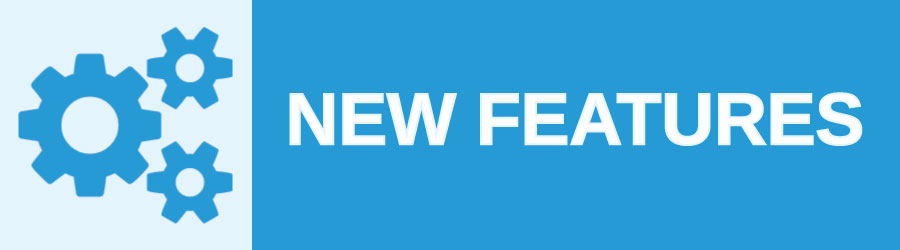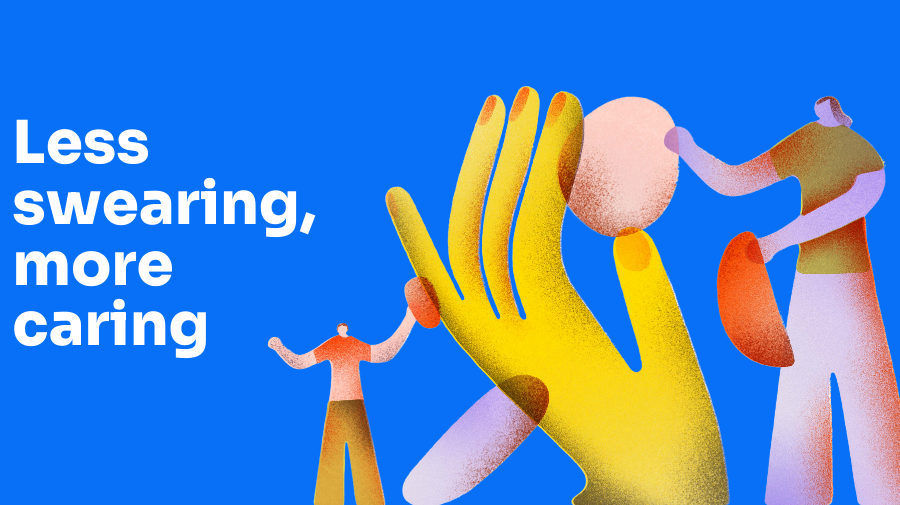Permissions Window Redesigned
Effective Date: Wednesday 3/25/2015
We are excited to announce that we’ve redesigned our permissions window! The new design is easier to use and will more clearly display the permissions that are part of each role. The new design will allow you to search for specific permissions, modules, and it will allow you to select multiple permissions at once.
- On the left side of the window is the list of all the different roles that have been setup for your database.
- In the center of the screen is the name of the role, the new search functions, and the list of permissions.
- The “Search for Permissions” field will allow you to type in a key word and locate all permissions that contain that word, such as “Client” or “Report”.
- The “Search for Modules” field will allow you to search for the permissions that are part of a specific module such as “Appointments” or “Clients”.
- The “all” link to the right of the search fields will select and enable all the permissions for a role (please use this with caution).
- In the center, you will see the full list of permissions, each displayed with the full description of the permission. Each permission will have a check box (on the left) that will allow you to enable the permission for the given role. To enable or disable a permission for a role, you will simply click in the check box to select or de-select the permission. If there is a check in the box next to a permission, then that role has that permission enabled. If there is not a check in the box next to a permission, then that role does not have that permission.
- Next to each Module heading you’ll see an “All” and “none” link. These links allow you to enable or disable ALL of the permissions for this module with one click.
- Once all appropriate permissions have been selected, click “Change Role” to the right, and your changes will be saved.